Today I have a cool trick for you for creating spiralised text, it’s really easy and I am even offering a free download to go with this tutorial!
Not sure what I mean by spiralised text? Take a look…

Yes, YOUR text, spiralling from the centre outwards along a path. Cool, right?!
This creative hack is easy and requires just two elements. A spiral SVG path and some text.
We know that we can add text in Canvas Workspace so the only thing missing for you is the spiral path. Sadly this is not easy to create in Canvas Workspace however it can be created in many other graphics software so if you have something like that, you can create it yourself.
For the feint of heart or super lazy, I have created one that you can download for free. In addition I have even included a Canvas Workspace project file where all of this is already set up! Just hit the button below to download the zipped folder contain both items.
To see how I did this, just click on the video thumbnail below.
~ Scan N Cut Online Learning Now Available! ~
Need help mastering the Brother Scan N Cut or its companion software, Canvas Workspace? I have just the thing for you!
I now have two online learning opportunities to really get to grips with these creative tools. For more information on each, just click the button below the image.
Cut, Draw & Scan with Confidence Course
New to the Scan N Cut or had it a while and are not sure that you are getting the most from your machine?
This one is for you?

Mastering Canvas Workspace Course
Mastered the Scan N Cut machine but can’t get to grips with the design software, Canvas Workspace?
This one is for you.
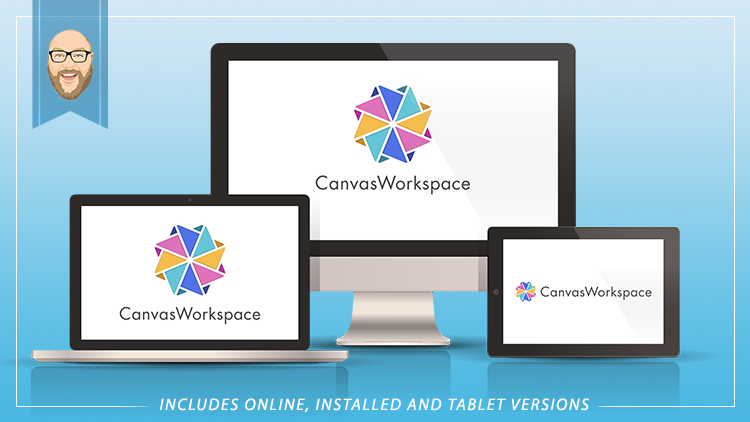
~ Come And Join Me On Facebook! ~
I have recently created a new Facebook group for Scan N Cut users so if you are interested in joining, please do head over to Gentleman Crafter’s Scan N Cut Group.

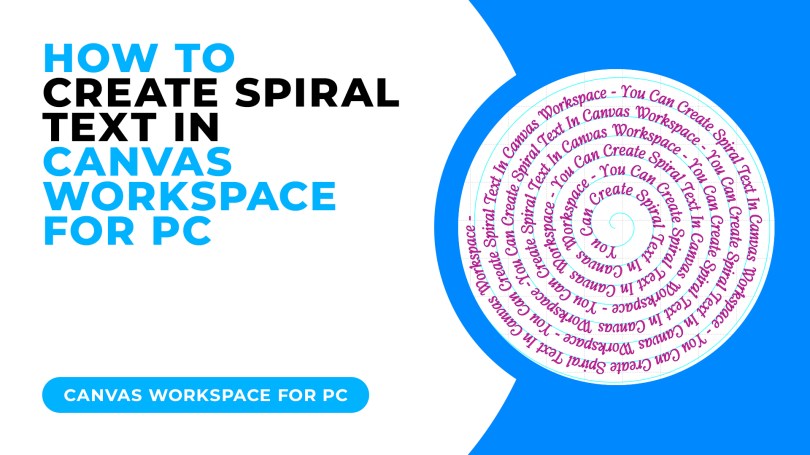
I need some help please. I am able to place the text in a circle however the beginning of my sentence is in the middle of the circle. I would like it on the outer part of the circle. When I change the path direction the letters are facing the outer part of the circle and I need the words to face inward. Is there a way to place the beginning of the sentence outer circle facing inward
and the end of the sentence is on the inside?
LikeLike
I see you’ve asked this question in multiple places so I’ll avoid confusion by responding in the place I first found it.
LikeLike
This looks amazing but………. I am having trouble getting the words to repeat in the spiral shape. The words I type in the text box works but I can not get those words to repeat.
LikeLiked by 1 person
You basically copy/paste the line of text.
LikeLike
Great video tutorial John, you are such a awesome teacher!
Thank you so much for the tutorial and the download.
Stay safe and have a wonderful day.
LikeLiked by 1 person
Thank you John it is great and easy todo when you knowhow thanks to you
LikeLiked by 1 person
Thank you John. I have purchased the lesson from Udemy, just got to set some time aside and get on with it!!
LikeLiked by 1 person
Thank you for fixing the link.
.
LikeLiked by 1 person
Absolutely fantastic blog John. Thanks so much for all your hard work xx
LikeLiked by 1 person
Thank you for fixing the link John x
LikeLiked by 1 person
As usual John your video is so easy to follow – can’t wait to try this one. Same as other comments at the moment – can’t download SVG.
LikeLike
Link should be fixed now.
LikeLike
Hi great lesson but cant download the file,
LikeLike
Link should be fixed now.
LikeLike
Hi John,
Thank you very much Mr Crafter. Great post, as ever. Love the idea of creating a spiralised text and your generously offered download. However, it’s not possible to download the spiral file. Hope you (or someone technical) can sort it out. Thank’s a lot!
Francis
Op 9-10-2021 om 09:40 schreef GENTLEMAN CRAFTER: > WordPress.com > John – Gentleman Crafter posted: ” Today I have a cool trick for you > for creating spiralised text, it’s really easy and I am even offering > a free download to go with this tutorial! Not sure what I mean by > spiralised text? Take a look… Yes, YOUR text, spiralling from the ce” >
LikeLike
Link should be fixed now.
LikeLike
Sorry can’t download the file either.
LikeLike
Link should be fixed now.
LikeLike
Thanks John that looks great, however I’m unable to download it and have tried several times. Can you advise please? Many thanks
LikeLike
Link should be fixed now.
LikeLike
Thank you
LikeLiked by 1 person
I am having trouble as well.
LikeLike
Link should be fixed now.
LikeLike
John, i love this spiral text video. Thankyou so much. Just one thing, your spiral doesn’t seem to want to download when you click on the box to download it. Dot know if this is just me, but I’ve tried several times now. Can you advise please? thanks so much.
LikeLike
Link should be fixed now.
LikeLike
Thanks so much John.
LikeLiked by 1 person
Brilliant John thank you for your time and free download as well as the demo on youtube.
LikeLiked by 1 person
Wonderfully clear demonstration as always from John. Also, though I do have other software to do this I much appreciate the free text file which saves so much time and effort. Thank you very much John.
LikeLiked by 2 people