By far the most frequent question that I get is related to converting SVG cutting files into FCM files so that they can be used with the Brother Scan N Cut.
In this post is a short video on how to go about this using the Brother Scan N Cut Canvas online software.
UPDATED 2020 – PLEASE NOTE THAT BROTHER SCAN N CUT CANVAS HAS BEEN REPLACED BY BROTHER CANVAS WORKSPACE.
For up to date information, please use one of the following links …
If you would like to see more from me in relation to the Brother Scan N Cut CM series of machines, please check out the following links:
Blog Archive
Scan N Cut (CM Models) YouTube Playlist
Scan N Cut (SDX Models) YouTube Playlist
Canvas Workspace for PC YouTube Playlist
Canvas Workspace for Web YouTube Playlist
Canvas Workspace for Mobile YouTube Playlist
As ever, if you have any other questions relating to this software, please feel free to pop them in the comments section below or use the contact me page to email me directly.
Many thanks for watching!
J :)

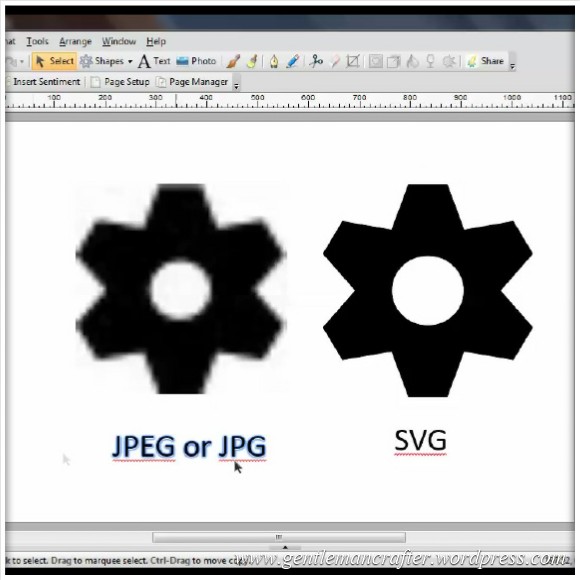
Do you not have any videos on how to convert pdf files to jpeg files
LikeLike
No. This is because these are two very different file formats used for different tasks and therefore the file formats are not cross compatible.
LikeLike
Hi John, could you advise please. I have attempted to use canvas and followed all the instructions but when I name a file and right click to enter the file to change to fcm I get a message saying “this function is not available. The ScanNCut online setting must be specified”. There is no image of the scanNcut with the flash drive in the tracing box. Do you know how to specify the online setting for the ScanNCut? as when I import files to word it all gobbledegook! Thanks, Patricia
LikeLike
The export settings have changed. You’ll need to have a look at my video that shows the update to canvas.
Alternatively check out the help file link on canvas and view the section regarding exporting as it will clarify everything for you.
‘Online settings’ are only relevant to the new models of the scan n cut.
Not sure why you’d be importing to word though …
LikeLike
Hi. Thanks for the videos. One issue I’ve noticed with converting SVG and DXF files to the ScanNCut is if there’s any text in them. Have you figured out a way around this, or do I have to use the old route of importing it as an image?
LikeLike
What is the actual issue here? Does it not import?
LikeLike
Every time I try to convert a SVG or DXF file in the ScanNCut software, it doesn’t work and I get an error message if I have any text in the file.
I found this out by chance by trying to get more fonts in the ScanNCut.
LikeLike
Are they big files or combined words.
Please could you clarify the source, file size and error message that appears.
LikeLike
I tried converting a single word that I’d written in both AutoCad, that I saved as a DXF, as well as in InVue, that I saved as an SVG file. Neither of them were large files. The only thing in them was a single word.
Trying to convert another SVG file, that I downloaded online, which had some text in it, I ran into the same problem.
LikeLike
Please can you tell me the error code that came up. There are different codes for different things so it might shed some light on the situation.
LikeLike
The error code is ErrS09 for both the DXF as well as the SVG file. The DXF is 218kb and the SVG 2kb big.
LikeLike
This is odd as that error code suggests that the files are in a format other than SVG.
I don’t know a huge amount about this however I believe there are different versions of svg files.
Two things to try –
1. Download one of my SVG files and try that.
2. When exporting your own designs, look for options and try various combinations.
Let me know how you get on.
LikeLike
The strange thing is, that I’ve transferred other svg and dxf files that I created with the same programs and didn’t have a problem, as long as there wasn’t any text in it. The moment I have any text, it doesn’t work anymore. The only thing I haven’t been able to try is exploding the text in the AutoCad program, because the one I have doesn’t support that function.
LikeLike
This could suggest that the exported svg is not converting the font to a scalable outline. You might like to check export options to see if text can be converted to graphics.
LikeLike
So, in other words I might as well just start out in paint and write the text in the font at a large scale, so it’ll be easier for the Canvas to pick up the lines, and bring it in as a picture. And if it’s a downloaded file delete the text first and add it as a second step via graphics. Putsy, but it works.
If at some point you do figure out how to make the text transfer with SVG work, I’d be endlessly grateful.
LikeLike
Not what I’m suggesting. Svg formats vary from software to software. The export options are key. Svg will also give you best quality cutting as JPEG pixelated so therefore you may not get clean lines.
LikeLike
I tried that out and ended up with a very interesting result. You see, it saved the picture with no distance from the text to the outside of the image. So, when I loaded in the text, I got a rectangle with the text cut out of it. So, I tried the same with text on two layers. The bottom layer had the bottom of all the letters free and the distance between the letters as individual lines, so you could easily use this to solve your single issue in your half-cut blog entry for the ScanNCut by mixing it with what you’ve already got.
To get the text otherwise, I’d probably have to go into a photo editing program and add a bit of a border around the text, which would lead me to starting with Paint from the start again. Since, as long as I put in the text and not resize it, doesn’t change the resolution, and if I have it big enough, it’s a good enough resolution for the ScanNCut software to pick it up.
LikeLike
Hi John. Great video, but I still cant down load some files onto Canvas as they always come up as Error this file cannot be used. These are Files that Mel has demonstrated on Create and Craft. I have tried many free files but most will not download. Please please help Gerry
LikeLiked by 1 person
If you’d like to email me the files I can take a look or alternatively you can contact Mel directly through her blog.
J :)
LikeLike
A big thank you for this clear easy to follow tutorial.
LikeLike
Brilliant! So clear and easy to follow. Thanks a lot :)
LikeLike
Thank you John so much for these videos, I have a learning problem but following your videos is very easy, so thank you so much. Keep more coming.
Jennie.
LikeLiked by 1 person
Thanks John, this is really helpful.
Regards Liz.
LikeLiked by 1 person
Thanks so much. Very easy to follow & lots of info that I didn’t know (like what a SVG file is). I’m going to look at your other scanNcut videos now.
LikeLiked by 1 person
Working with svg and canvas looks pretty simple; Thank you so much. Any thoughts on converting gsd files to fcm? Gail
LikeLiked by 1 person
Sadly not possible to directly do this. Perhaps if you cut the shape and scan it?
LikeLike
Thank you John, look forward to more of your videos.
LikeLiked by 1 person
Thanks very much John
LikeLiked by 1 person
John..Thank you for all of your excellent videos and sharing your knowlege with your
many followers.
LikeLiked by 1 person
Hi John, I have been following your blogs for a while now and appreciate the help you and Mel give us, the one thing I can’t seem to do is access BSC Canvas correctly. I followed your recent video but when I log onto the Canvas web site my page is not the same as yours. I am enclosing a screen grab of my page. Would you please take a look and let me know what I am doing wrong. I hope this attachment arrives ok. Mmany thanks, regards Pat Collins
LikeLike
Screen grabs wont come through the comments system. Please can you email me? J :)
LikeLike
Hi John thanks so much for these videos about using Canvas kind of you to take the time to help. Look forward to the next one. x Sheena
LikeLiked by 1 person
I tried to save a file on craft artist to svg it said it was too big how would you change the size??
LikeLike
Have you tried exporting just the selected item, rather than the whole page?
J :)
LikeLike
Hi John
Thanks so much for these videos, they are terrific just what I needed.Keep ’em coming
LikeLiked by 1 person
Hi John, can I ask if this will work with a iMac please?.
LikeLike
Canvas is an internet based programme so should work on any desktop pc with internet access.
Easiest way to find out is give it a try :)
LikeLike
Thankyou John the video was very helpful. Only just got the scan n cut and it needs updating, its at 1.10. When I attempt to download the upgrade file, it will not open because I get a message saying windows does not support UDF files. Is it necessary to open it on the computer, or can I just copy the unopened file to usb and export it to the scan n cut. If not can you advise how to resolve this problem please.
Thanks Ina
LikeLike
It is not neccassary to open the file on your computer. Just save to the USB and take to your machine.
J :)
LikeLike
Thank you John will do that. I am so pleased with the scan n cut, it is so easy to use and such excellent results.
Ina
LikeLiked by 1 person