A few weeks ago I received the Zoom Engraving tool as a gift and have been having a little tinker to see what I could do with it and whether it works well with the Scan N Cut.
Come see what conclusions I came too … oh, and I will try and answer a bunch of questions as I write this post.
What Is The Zoom Engraving Tool?
In short, it is a way of turning a Brother Scan N Cut into an engraving tool so that you can scribe detail into soft metals like aluminium, copper and silver.

The kit comes with three tips, fine, medium and broad, along with the tip holder. Whilst there are no other official tools needed to make this work, through my research I would recommend adding some double sided tape (or the high tack support sheet from Brother) and a lint-free cloth, such as those used for cleaning spectacles. I explain why in the video below.
Can I Use It With “My” Scan N Cut?
The makers, Zoom Precision, state that it will work with any model of the Scan N Cut, so that’s very good news for sure.
Does It Work?
Yes!
My first attempt, following the recommended settings, did work to a degree but I was a little dissatisfied with the “scratchy” feel of the engraving. I think that this was because the suggested pressure of +9 was too much as a “first pass”. This is because it isn’t a milling tool or router, instead the tips work by being pressed into the surface and then dragged through the material. When you force something into a surface and drag it through, the volume has to shift somewhere and in this case, it went up.
I could provide one of my cake analogies but you’re probably already there.
Not to be beaten and sure that I could achieve better I gave myself permission to have some play-time, I mean I scheduled some serious experimentation. During that time, whatever it was, I found that an incremental engraving worked out much better and gave a smoother result. Hopefully you can see that in this photograph.


Does It Create Any Metal Shavings?
As you scratch the surface of the metal, some metal shavings can be generated. These didn’t fall into the machine, as far as I could tell, as I had it set to work at a slow speed so they stayed on top of the project as I worked.
I then found that wiping them away between each pass with the lint free cloth worked just fine at clearing them up.

How Does It Work?
It is much easier for me to show you so, here’s a short video for you to slurp tea to. I’ll pop the suggested settings download, mentioned in the video, below the video player, in case you want them.
Suggested Settings
After a fair bit of experimentation I found that an incremental approach worked best at limiting the amount of filings generated and giving a nice smooth finish. I have put these settings into a PDF sheet that you can download by clicking on either of the buttons below.
~ Scan N Cut Online Learning Now Available! ~
Need help mastering the Brother Scan N Cut or its companion software, Canvas Workspace? I have just the thing for you!
I now have two online learning opportunities to really get to grips with these creative tools. For more information on each, just click the button below the image.
Cut, Draw & Scan with Confidence Course
New to the Scan N Cut or had it a while and are not sure that you are getting the most from your machine?
This one is for you?

Mastering Canvas Workspace Course
Mastered the Scan N Cut machine but can’t get to grips with the design software, Canvas Workspace?
This one is for you.
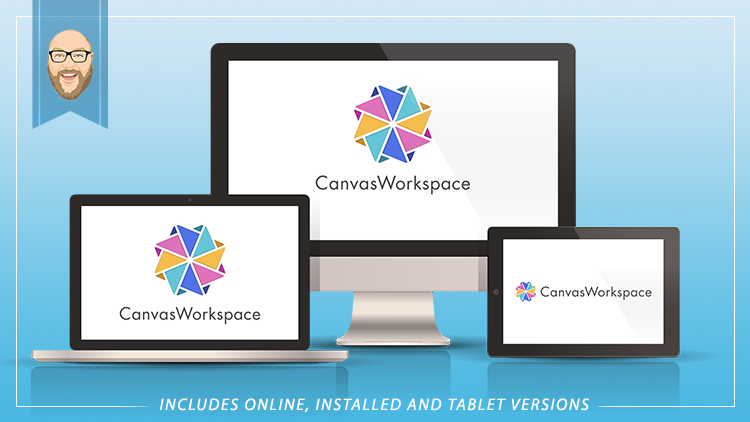
~ Come And Join Me On Facebook! ~
I have recently created a new Facebook group for Scan N Cut users so if you are interested in joining, please do head over to Gentleman Crafter’s Scan N Cut Group.
Right, that’s it for this post.
Don’t forget to check out the links/ads below for more Scan N Cut learning resources created by me.
Thanks for stopping by and hope to see you again soon.
Best wishes,
John.
There are literally hundreds more posts in the archives so please do check out the suggested posts at the bottom of this page or visit one of the category archives below.


[…] You can see my first foray in this blog post. […]
LikeLike
Hi John, great demo thank you, success first time 😊 please keep them coming xx
LikeLiked by 1 person
As always, you’re the best!
LikeLiked by 1 person
Oh yea, I love the updated logo. I forgot to say I’m my earlier post.
LikeLiked by 1 person
Hello, as always great demo. Can we use the zoom on the scanncut 2? The reason I ask my DX is less than a year old and I do not want to risk the warranty.
LikeLike
Yes the tool can be used in all Scan N Cut models.
LikeLike
This looks great John.
I can’t wait ot see what you will making with this tool.
Thank you so much for sharing, stay safe and have a wonderful weekend.
LikeLike
Great demo John thanks for information xx
LikeLiked by 1 person
The YouTube video is playing superfast, what you are saying is intelligible.
LikeLike
*unintelligible
LikeLike
Playback speed is not something that I can help with I’m afraid. Have you approached YouTube about the technical issues you are facing?
LikeLike
Hello John, I went to Youtube and it played perfectly. Within the body of the blog it seems to be at 2x speed. Thank you for the reply.
LikeLiked by 1 person