Tired of not being able to see all of your SVG files in your Windows 10 file browser? Bored of having to open every single one individually in order to find the one you want? Then read this!
If you have a large collection of SVG cutting files, like my Massive SVG Bundle you may be a little miffed that there is no built in support in your Windows computer whereby you can actually see what the files look like.
Basically you would see this …
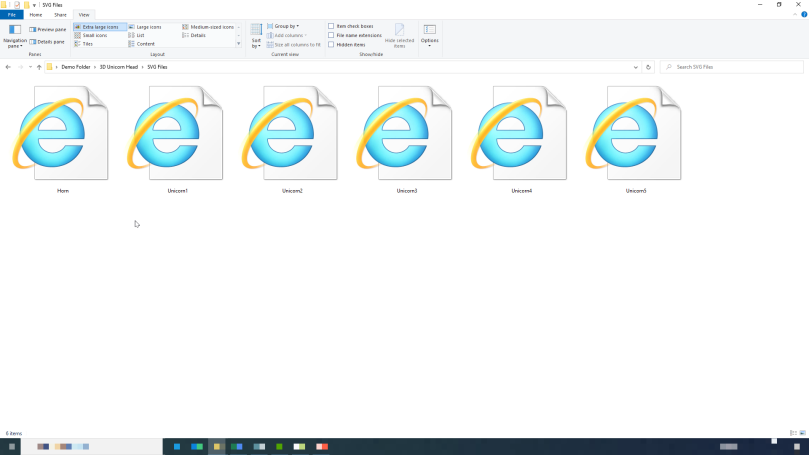
Gah! Hopeless!
For a long time I have been looking for a solution, other than including a rather large PDF document with piccies that I have spent hours generating / collating and recently I doubled-down on trying to find an answer.
The internet came up with many many answers but as ever, most of this information had gone out of date. Indeed the most popular solution that came up in quite a few YouTube videos and blog posts seems to have stopped working due to a recent Windows update and no info on whether it will be fixed.
For this reason I carried on my search until I came to the Microsoft Docs are of the internet.
There I stumbled upon an installable collection of utilities to upgrade some Windows 10 features called Power Toys which looked like it offered the perfect solution.
This installable app has a few cool little widgets that will add to some aspects of the Windows 10 experience but the one that I was particularly interested in was the File Explorer add-ons utility. This has the option to turn on SVG preview pane compatibility and SVG thumbnail support in Windows Explorer so you go from a bunch of internet explorer icons to a collection of thumbnails of the actual designs AND you can see a more detailed view in the preview pane!
Check out the comparison below – which would you prefer?!
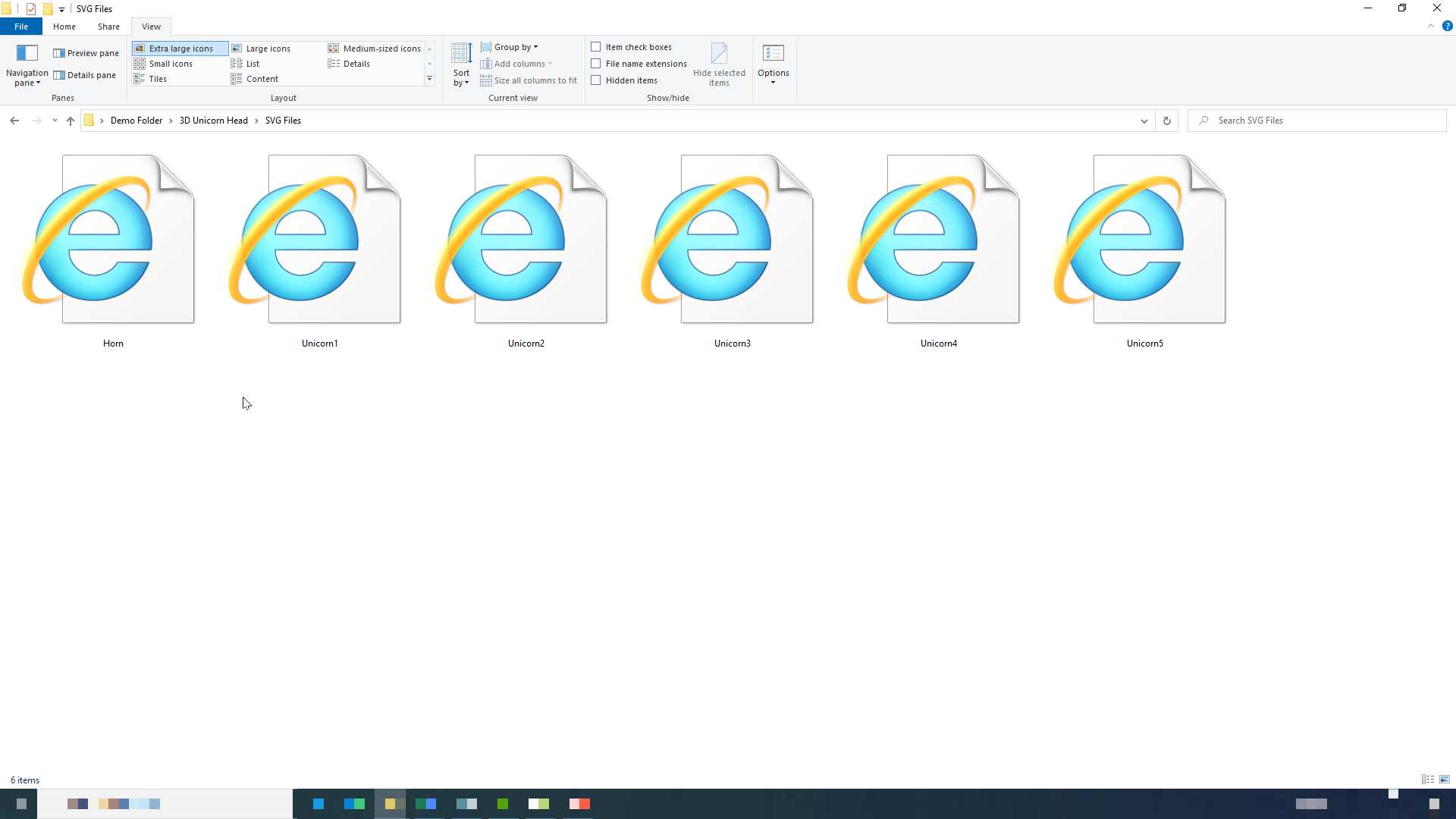
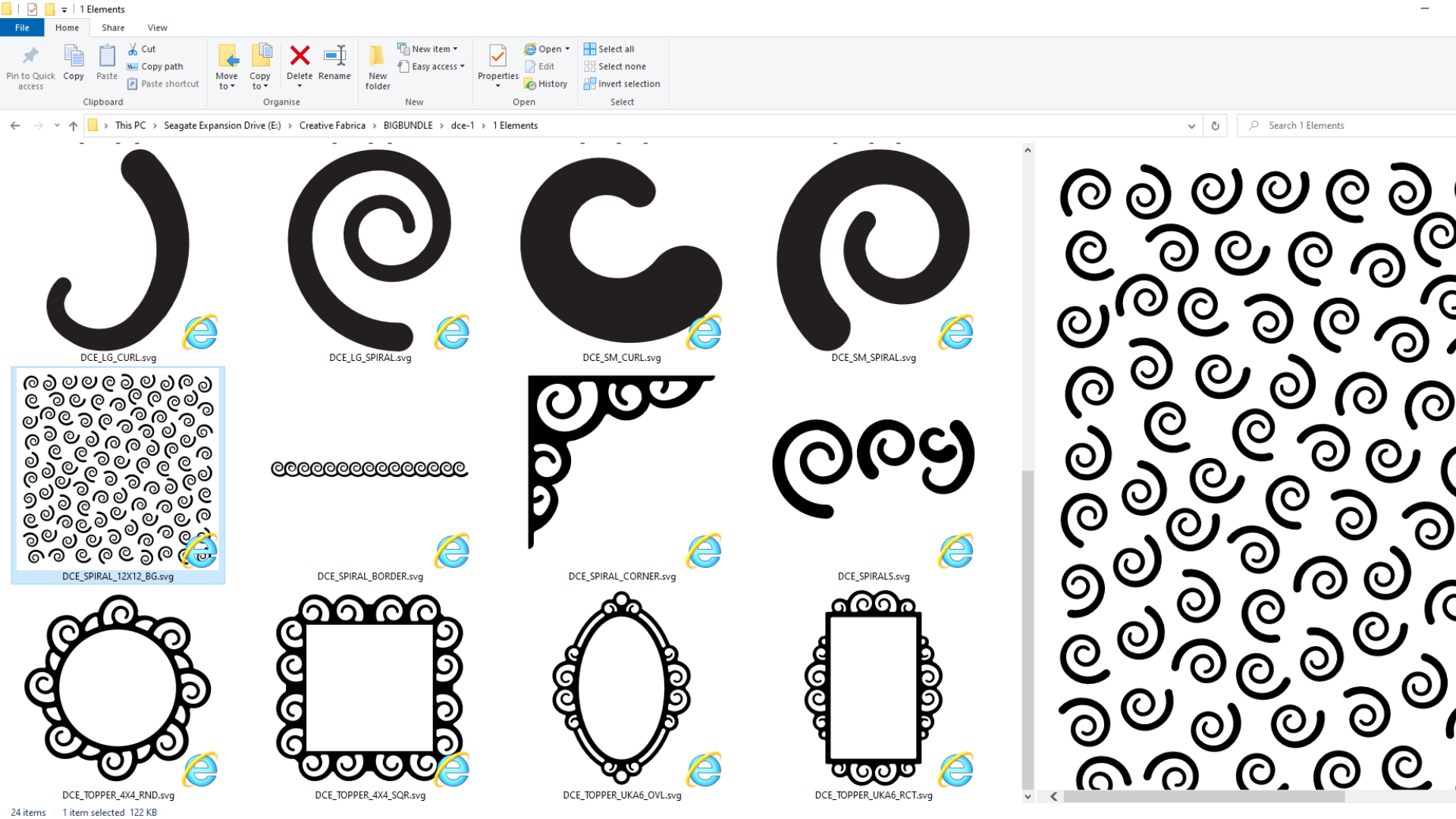
You should have heard me squeal with excitement!
Anyway, so blown away by this was I that I thought that I must share this with you and give you a quick guide as to how I downloaded and installed it in case it would be of use to you.
In simple terms, you would follow this process:
Note: This will only work for Windows 10 operating systems.
- Go to https://docs.microsoft.com/en-us/windows/powertoys/
- Click on the blue button marked Install Power Toys. Then again when it appears on the next page that opens. This launches a new window and takes you to the GitHub website.
- Scroll all the way to the bottom of the page until you reach the Assets section.
- Click on the link ending .exe and wait for the download to finish.
- Run the installer (.exe) file. You may have to open your downloads folder to find it.
- Run the app in Administrator mode (right click on the app icon after installation and choose Run As Administrator from the menu).
- After the app opens, click on File Explorer section down the left hand side and turn on all of the options.
- Close the app.
- Done!
Listen, I know that will be beyond some folks’ technical anxiety levels so it might be easier if I did a video … done!
Check it out below.
How To View SVG Files in Windows 10 Video Demonstration
Cool, right?!
Anyhoo, hope you find this useful.
That’s about it for this one.
If you have any questions or thoughts about the content of this post, please feel free to pop them in the comments section below. I look forward to hearing from you.
Many thanks for stopping by and hope to see you again soon!
Bye for now.
John.
There are literally hundreds more posts in the archives so please do check out the suggested posts at the bottom of this page or visit one of the category archives below or check out the related posts section at the end of this post.
| Papercrafts | Digital Crafts |
| Drawing and Painting | Fabric, Fibre & Yarn |
| Glass Crafts | Jewellery Making |
| Mixed Media | Needlepoint |
| Photography | Woodworking |

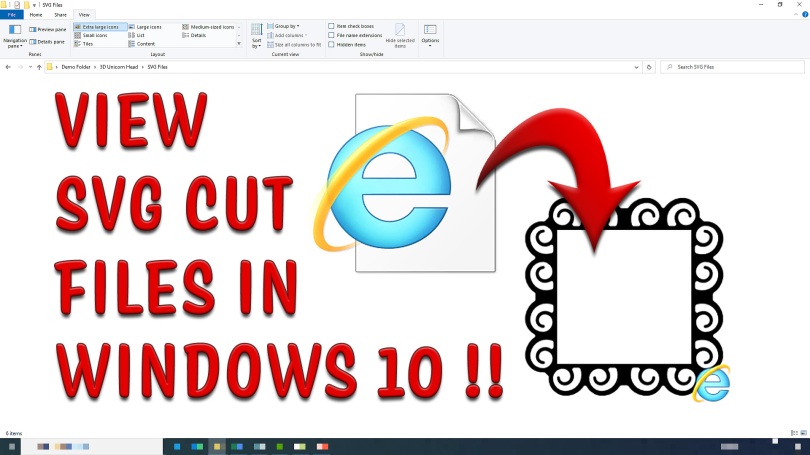
A game changer, thank you
LikeLiked by 1 person
Thank you so much for this John, it really does make a big difference…
LikeLiked by 1 person
Hi John I have downloaded the above and it works at treat. I can now see all my svg. Thank you.
LikeLiked by 1 person
Thank you! I already had the option to see svg´s but wanted to test if I could see previews of studio-files too. After installing I now can see some of them. Don´t know why but happy anyway. Sometimes the programs and computer does what they want no matter what you do…. We had a saying in our tech-class; “Everything is working and no one knows why”.
LikeLiked by 1 person
Thank you for this lesson! I did all you said to do and I’ve got all my SVG files in preview now. Loving this and appreciate your time dedicated to us fellow crafters! Many blessings!
LikeLike
Wow! Thank you so much for this, life is much easier LOL x
LikeLiked by 1 person
This is a great find John but did you know that if you set FCM files to open in your browser in the default settings (in my case Opera) then they will also show as a picture in the preview pane.
LikeLike
Good tip although with recent software updates you can now preview and double click thumbnails of projects and FCM files to open them in Canvas Workspace so I’m assuming this would break that chain of operation.
LikeLike
Thanks John, just downloaded and it’s great . Thanks xxx
LikeLiked by 1 person
Had to uninstall it as some of my CD’s did not run
LikeLiked by 1 person
Can’t imagine why this would cause that but if it fixed it then its likely for the best.
LikeLike
Downloaded but although when it works it is great seems that there are some that don’t show. For example, I have the TL digital magazine subscription. Some of the SVGs show using this tool but others just stay as the Windows Explorer icon.
LikeLike
Ab Fab, your a little genius, thank you so much 💕
LikeLiked by 1 person
Thank you so much! It is working perfectly.
LikeLiked by 1 person
thank you very much was wondering how to be able to see them. thanks again
LikeLiked by 1 person
I have tried a couple of times to no avail. Very frustrating must be doing something wrong😥
LikeLiked by 1 person
I’ve had a go and ‘by jove I think I got it’ 🤔😊 Thank you so much!! Mary
LikeLiked by 1 person
Thankyou that’s really great, makes such a difference
LikeLiked by 1 person