Did you know that you can create SVG cutting files from the embellishments in your Daisy Trail digi kits from Serif Craft Artist?
Well, you can! This video post will give you a brief how-to, and also how to import it into Brother Scan N Cut Canvas however if you are a Silhouette or Cricut user then the first part will still relate to any cutting software that can accept SVG cutting files.
Assumptions.
This video does make a couple of assumptions.
- You have a copy of Serif Craft Artist installed on your PC.
- You have at least one Digi-Kit from Daisy Trail installed on your PC.
- For Scan N Cut users only – That you have signed up to Brother Scan N Cut Canvas
By the way, I did check with Serif re the copyright question in doing this and they responded that it was OK to do this if the cutting file was for your personal use. I have included the text at the beginning of the video for your reference. You will need to contact Serif individually if you wish to use the cut shapes that you create for any other purpose and negotiate usage rights.
Right, let’s go!
Ok, hope you enjoyed that and will get some use from it in the future.
If you have any questions about this video, please use the comments section at the bottom of this blog post or on the YouTube video.
More videos coming your way this year – stay tuned!
Bye for now.
J :)

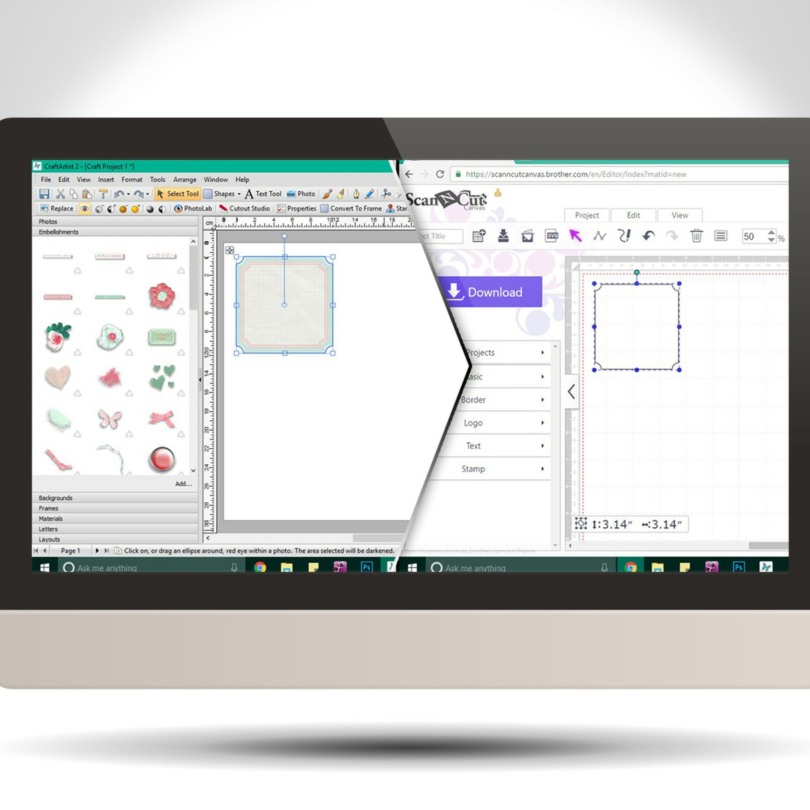
I had the same issue: error warning that file could be too big. I then realized I wasn’t changing from the page option to the selected item option. After that was fixed, it was a successful transformation to an SVG file.
LikeLike
i have followed this to a t… even used the same image from the digi kit… unable to do error message.. checked the dpi the colour everything..
LikeLike
I still get error message to and have checked dpi is on 96 still no joy
LikeLike
Have you contacted Serif support team?
LikeLike
Have you checked with Serif Support team?
LikeLike
Hi John many thanks for this post.I had problems with saving a image in craft artist and thanks to you I have now managed to do it.I have just used a jigsaw punch to make a photo into a jigsaw and then I imported a stencil tag into canvas.I am so excited about what I can now do with craft artist as I havent used it for a long long time.
I love watching you on C&C especially when you do the ScanNCut.Keep up the good work with Mind,I will get one of the colouring books with my next order to C&C.I cant wait until the foil function comes out for the ScanNCut.xxx
LikeLike
Hi Jon – thanks for this Can you also import into SCAL – Sure Cuts A Lot – in this way? Thanks in advance.
LikeLike
I’ll have to check. You should be able to as SCAL will take in SVG files.
LikeLike
Hi John
Thanks for this. Can you also import a Serif image into SCAL in the same way??? Many thanks.
LikeLike
I believe so but I have not yet tried it.
LikeLike
Hi. I cannot get this to work as it says it unable to create picture
needs too much memory. I have even tried it on the lowest Dpi
LikeLike
This question was covered in a recent reply to another comment. It may be because the DPI is set to high and this would therefore take too much memory to calculate. Check the DPI on the settings menu as per the video.
LikeLike
Great thanks john. Only problem I had was trying to do it with craft artist pro…..it will only work with craft artist 2.
LikeLike
Followed instructions to the letter, CA error message unable to create picture.(this is usually because it needs to much memory) have tried with several different digikit items all say the same, what am i doing wrong, (bangs head on desk wailing why me)
LikeLike
I have had this error message before but can;t remember why. Have you checked the DPI setting on the SVG settings dialogue box. It should be at 96 and not 300 – if it’s at 300 its way too high.
LikeLike
Yes definitely 96
LikeLike
Thanks for the 3rd Scan n Cut tip in a week. Looking forward to having a go at this, I am sure I will find some shapes to try out. I will need to save onto a USB from husbands PC to import onto my Mac where I have Canvas.
LikeLike
Thanks for sharing this very useful video.xx
LikeLike
Hi, will craft artist work with an Apple Mac, or is it only for Microsoft?
LikeLike
I don’t believe that it is compatible with Apple Mac out of the box however could it be run on a windows emulator? I’m not sure about all this as I don’t use a MAC.
LikeLike
Thank you John, as always you are so brilliant at sharing crafting ideas with us. :)
LikeLike
John you really are my hero . I have just tried this following your very clear instructions, it worked. I can never do these things normally.
Thank you for showing this to us all
carole x
LikeLike
John, you are a legend, I hadn’t thought of using the two pieces of software together! – doh. Thank you so much x
LikeLike
Hi John. i am following your video but when it comes to Save ,I get an error message “Unable to create picture. This is usually because it needs too much memory” Can you tell from this what I am doing wrong? Thanks. Sue
LikeLike
That might be because one of the settings is to hi. Try double checking the DPI according to the video.
LikeLike
Thank you John for your help.
LikeLike
Very useful John thankyou so much for sharing xxxx
LikeLike