Following on from yesterday’s blog post about the Brother Scan N Cut machine, here is a little more information about the “Direct Scan” function which takes your printed or hand drawn images and converts them into cutting files.
The Direct Scan function allows you to automatically crop out any drawn, stamped or printed image that has a solid outer edge.
This would be beneficial if you wish to make custom toppers or sentiments for your designs.
Some of the process is similar to the previous function but in the interest of clarity, I have included all steps in the following run through.
First, turn the machine on and press the Home button.
Next choose the SCAN icon.
From the three icons presenter, choose DIRECT SCAN.
You will then be prompted to load your sticky may with the design that you want to cut. (By the way, sorry the surrounding area went dark at this point but night came as I was working away and the camera just wanted to counterbalance the light from the screen).
The first pass through the machine will scan the image. It will then give you a preview of the scanned area.
Hit OK.
Once you have done that you will get another screen showing you the scanned image plus the cutting line overlaid on top. It is sometime a good idea to isolate an image (as shown) by dragging the handles, especially if you have a number of things on the same piece of card.
You can now choose to add a border around the image, or ignore the direct outline and add just a basic shape around the stamped area, or leave these options deselected if you wish to cut directly on the line. I chose that on this occasion but have done both as you will see in the examples at the end of this post.
Next you go through the same cutting process as with all other options (you can also draw instead and put a border around your stamped image).
I chose cut – and got this …
 I used this process in a few of the projects recently highlighted in the project gallery that I published at the start of this week.
I used this process in a few of the projects recently highlighted in the project gallery that I published at the start of this week.
Here are a few examples.
 The bottle of champagne and the champagne flute were stamped and cut using this feature.
The bottle of champagne and the champagne flute were stamped and cut using this feature.
 The digi-stamp was first printed then cut (I also added a border before cutting).
The digi-stamp was first printed then cut (I also added a border before cutting).
So there you have it. Another unique feature of the Brother Scan N Cut machine and I haven’t had to connect it to the PC to achieve any of this.
Would this be a feature that you could use in your creative adventures?
Anyway, thanks for reading and as ever, if I haven’t explained something as thoroughly as I could, please feel free to leave comments or ask questions in the section below.
Tomorrow I’ll give you an example of Fussy Cutting.
See you then.
J :)


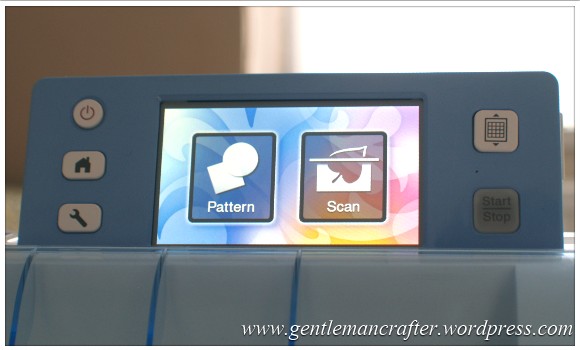
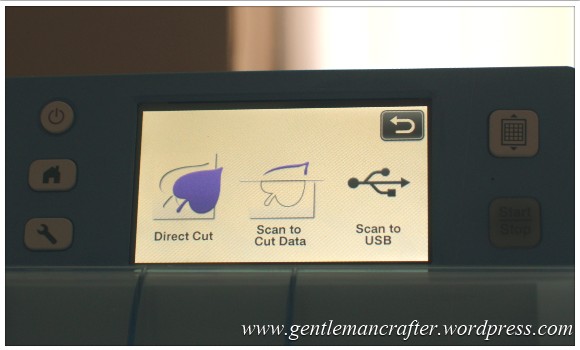
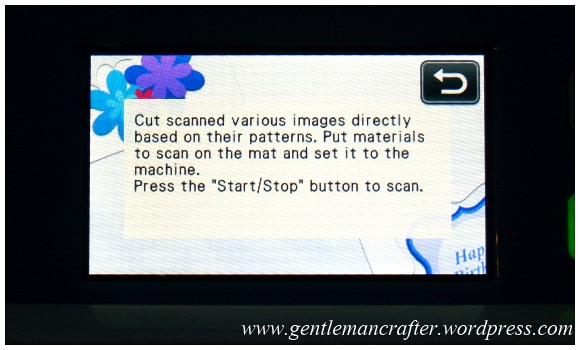
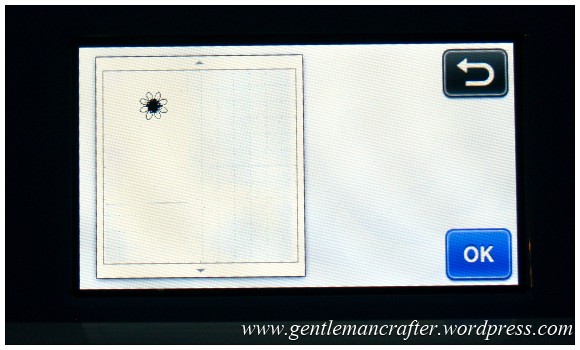
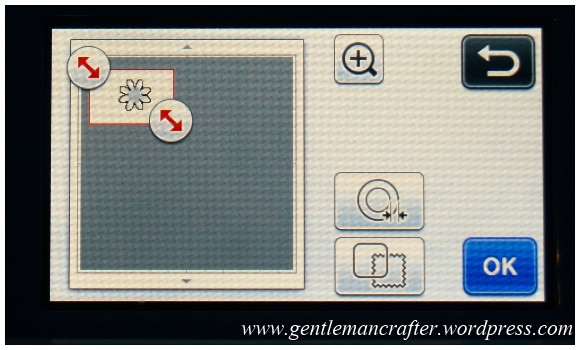
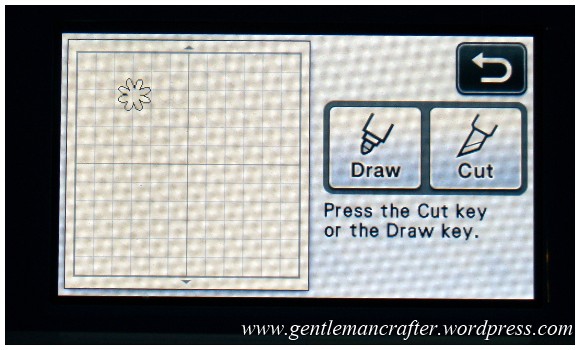
Hi, I am considering whether to buy the scan and cut cm600 or go all out for the scan and cut cm900. Its a lot of money so need to do my research properly. My main interest is the cutting out of images on cardstock only. May dabble with the canvas but not really a techie. My other concern is do these machines cut an image printed off a printer or do they have to be stamped images. Any advice would be greatly appreciated. Thanks Lesley uk
LikeLike
After having a camel the past year,I received my s&c 2 days ago. After reading a lot of your posts and you tubing I thought I knew what I was doing.
So this morning I scanned a camper van photo in and it scanned in fine….the I went to cut it and got knows what happened. It wouldn’t let me choose which area I wanted to cut I only wanted to cut the outline so after realising it was cutting windows and everything out j stopped the cut and put it away! I don’t think it compares to silhouette at all which is just lovely to sit at my laptop and resize everything with full size view. Please help me change my mind….p.s I have two babies and that was my first chance to have a go. Have also been up since 2am so I don’t know if I was just rushing/tired and just decided for that moment that I hated it
LikeLike
I’m not here to change anyone’s mind – that’s for you to decide.
I would honestly recommend setting aside some time to get to know the specific features before diving in.
YouTube/blogs are great but nothing beats first hand experimentation.
Did you know you can take the scan you made and edit on your computer in ‘canvas’?
LikeLike
Hi John can you help me please. I am trying to cut around a stamped image and when I scan the image in it just picks up little bits of the image. I cannot get it just to cut around the outside.. Ive been sat here all afternoon trying to work it out. Its driving me nuts.
regards carol
LikeLike
Have you seen my more recent blog post on this feature? Its got more tips and solutions for doing this exact thing – Scan It Saturday – Cutting Hand Stamped Images Using The Direct Cut Feature On The Brother Scan N Cut « Gentleman Crafter
https://gentlemancrafter.wordpress.com/2014/09/13/scan-it-saturday-cutting-hand-stamped-images-using-the-direct-cut-feature-on-the-brother-scan-n-cut/
LikeLike